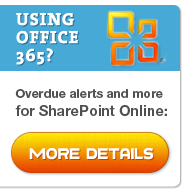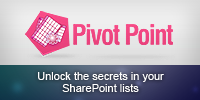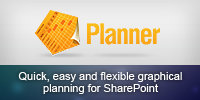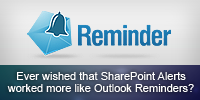Troubleshooting SharePoint Alerts – Part 1
This guide will help you troubleshoot why you are not getting the Alert emails you expect from SharePoint.
There are a multitude of problems and we can’t possibly cover every possibility here, but following this guide should help you resolve the most common problems.
The wild cards in this process are spam filters and email client processing rules (e.g. file anything that comes from this address or with this subject in this folder) – so it’s worth ruling those out before going any further.
The guide is split into the following main sections
- Are you getting any emails from SharePoint?
- You are getting the initial “You have successfully create an alert…” email, but no subsequent emails
- You are getting alert me emails but the information in them is incorrect (they contain the wrong urls, they go to the wrong people etc)
(Part 2 coming soon!)
Are you getting any emails from SharePoint?
The first stage is to determine if the problems are caused by SharePoint or other parts of your email infrastructure.
When you setup an email alert you receive an immediate “You have successfully created an alert for…” confirmation email.
TODO
- If you do not receive this then continue with this guide, its likely that the problem is not within SharePoint, but some other part of your email infrastructure.
If you receive this email reliably we still can’t be sure that your email infrastructure is setup correctly as the confirmation email is sent from a
then we know that the email infrastructure is setup correctly and any further problems are to do with SharePoint.
(Note – if you are not familiar with SMTP and related technologies you might want to review this SMTP Primer before going any further)
If you receive this for some users but not others then verify :-
- That all users have a valid email address in SharePoints user list ( Site Actions > Site Settings > People and Groups > All people, find the user and check the Email field)
- That this user’s email is being delivered successfully from other sources?
- Do emails to users on the internal domain get delivered and external email addresses fail (or vice versa) – in which case you need to look in detail at your email infrastructure to determine where the problem lies.
- If internal emails are getting through but external ones are not then use the SMTPDiag utility to verify DNS configuration on your SMTP server are not stopping external delivery.
If you receive this email intermittently
And are running a server farm then you may have a problem with the configuration of one of the servers in your farm so continue with the “you do not receive this email” section, applying the troubleshooting steps to the servers individually where appropriate.
If you do not receive this email
- Check the email settings in SharePoint central administration are correct (SharePoint Central Administration > Operations > Outgoing Emails Settings) – note the Outbound SMTP server, From and Reply To addresses.
- Run a tool like the SMTP Test Tool or Telnet on your SharePoint server to send an email via your SMTP server. Be sure to use the same settings you noted above. Check :-
- Is there anything that may block SMTP transmissions on port 25 (common to stop mass mailing worms/viruses), for example
- A firewall running on or in between the SharePoint server and the SMTP server
- Antivirus software (viruses and other malware often send large numbers of emails)
- Remember that if your security blocks SMTP transmissions based on process or account then test tools such as Telnet or SMTP Test tool will be a different process and will often be running under a different account to SharePoint.
- Does the SMTP server permit connections (relay’s) from your SharePoint servers – including all the Web Front Ends (WFE) and Index server?
- Is the SMTP server configured to deliver emails or relay them to another SMTP server and is it working?
- Does your SMTP server require a username/password or SSL? In which case you will have to install something like Windows IIS SMTP server (locally on or another server), set SharePoint to deliver emails to this and then deliver emails directly or relay those emails onto your main SMTP server. This guide shows how you would set IIS SMTP server to relay messages from SharePoint to smtp.google.com as an example.
Tags: Alerts, Troubleshooting
Posted in Troubleshooting Alerts | No Comments »