Troubleshooting SharePoint Alerts – Timer Jobs
This part of the Troubleshooting SharePoint Email Alerts guide covers how to verify that the SharePoint Timer jobs that send these alerts are running correctly.
If you are getting the Initial confirmation emails but not the Alerts emails then this may be the culprit.
Its probably the least understood part of the troubleshooting process; reading through the newsgroups/blogosphere you will notice lots of posts explaining how something seemingly random like disabling and enabling alerts fixed someone’s problem, who said Reboot? 😉 – but not another.
But hey, whilst its nice to understand why something worked – sometimes we just need to get it working!
Check the “Windows SharePoint Services Timer” service (owstimer.exe) is running
If its not running try and start it. Check the Windows Event logs for problems – any problems are almost certainly to do with the account its running under and permissions given.
Check the Timer Jobs Status in SharePoint Central Admnistration
SharePoint 3.0 Central Administration > Operations > Timer Job Satus
Check for any columns where status != Succeeded and progress < 100% for clues. Check the last Started time is in the range you would expect (different jobs run on different schedules, check the Timer Job Definitions)
Use STSADM to verify properties
Note – To add to STSADM’s to paths use SET PATH=%PATH%;"c:Program FilesCommon FilesMicrosoft Sharedweb server extensions12BIN"
STSADM -o getproperty -url http://YourSiteURL -pn alerts-enabled
You should see <Property Exists=”Yes” />
STSADM -o getproperty -url http://YourSiteURL–pn job-immediate-alertsYou should see something like the default (but can be changed) <Property Exists=”Yes” Value=”every 5 minutes between 0 and 59” />
Use STSADM to reset properties
Some users have reported that even though these properties are listed correctly above, simply resetting them solved the problem. Be aware, some but not all have reported that this can remove existing alerts.
stsadm –o setproperty –url http://YourSiteURL –pn alerts-enabled –pv Falsestsadm –o setproperty –url http://YourSiteURL –pn alerts-enabled –pv True stsadm –o setproperty -url http://YourSiteURL –pn job-immediate-alerts –pv “Every 5 minutes between 0 and 59"Reference for alerts-enabled and job-immediate-alerts properties
Use STSADM to re-register the alert templates
Again, some people have reported that this works with no agreement on the cause.
stsadm -o updatealerttemplates -url http://YourSiteURL -f "c:Program FilesCommon FilesMicrosoft Sharedweb server extensions12TEMPLATEXMLalerttemplates.xml" -LCID 1033Where LCID is your languages Locale ID, 1033 is English – US
Reference for updatealerttemplates operation
Other things to look at
See Steve Chen and harikumh’s posts where they talk about checking through ULS jobs and the database tables that underpin SharePoint Alerts.
- ImmedSubscriptions (Alerts for emails that are sent immediately when changes occur)
- SchedSubscriptions (Daily or weekly scheduled alerts)
- EventLog (Events for which only non-immediate alerts exist)
- EventCache (Events for which users have requested alerts. WSS inserts events into this table as they occur)
- TimerLock (Records the server that processes the timerjobs)
Of course if you get to this stage you may want to consider placing a call to Microsoft Product Support.
Further reading
KB942989 If you back up a SharePoint web application and then restore it t a new farm, some SharePoint timer jobs are not restored successfully – now fixed in Post Service pack 1 hotfix 941422 Jan 31st 2008 and subsequent cumulative updates.
Steve Chen – blogs.technet.com/steve_chen – Alerts in SharePoint (Troubleshooting MOSS/WSS)
Harikumh – Troubleshooting Alerts
Tags: Alerts, Timer Jobs, Troubleshooting
Posted in Troubleshooting Alerts | 13 Comments »

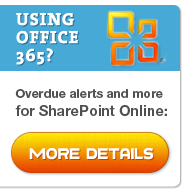
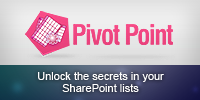
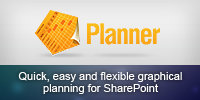
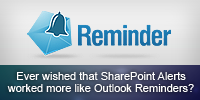
[…] http://sharepointalert.info/2009/11/troubleshooting-sharepoint-alerts-timer-jobs/ […]
Thanks a lot.
This item has solved my problem :
“Check the “Windows SharePoint Services Timer” service (owstimer.exe) is running”
There was a misconfigured user/password to start the service TIMER.
Kindest regards!
I am new to the sharepoint 2010. I have set some alarms. Although i got the confirmation but no emails when I make any change. Please tell how can i check these “windows sharepoint services timer” ??
@Meet – there is a link on “Check windows SharePoint services timer” to a Microsoft MSDN article explaining how to do exactly that, have you read it?
http://technet.microsoft.com/en-us/library/cc678870(office.12).aspx
Is this the article?
or
http://blogs.msdn.com/b/vedvyas/archive/2009/09/02/troubleshooting-moss-alerts.aspx
I have restarted the service but still no joy
HI i tried the above but no luck the strange thing is that it works on other web applications including a new one i recently created please assist on aother things i should be check
This is a great post! I’ve learned things that I would not have known otherwise and would like to add some information that may help others as it has helped me.
I recently had an issue with users not receiving alerts from one of my web applications. My 2007 farm consists of 5 servers – 4 are WFE’s and one moonlights as CA/Search/Index. I have about 15 web applications, each with one content DB. No load balancing. 🙁
My issue started when I was informed that two of our heavily alert-based sites were no longer receiving alerts. The first steps I took were to determine if alerts were working anywhere else in the environment. This allowed me to quickly narrow it down to a particular web application, where alerts were not working for any of the site collections.
I checked the logs and could find no issue. I made sure that McAfee was not blocking port 25, and that there had been no changes with the SMTP server – a redundant task being that I already knew alerts were working for the other web applications, but people in my environment have a ‘need’ to know what process have been followed even if they are redundant or a given.
After spinning my wheels there, I found this resource and ran through the stsadm commands. All returned favorable, but alerts were still inoperable. I tried bouncing the app pool for the web app and even went as far as rebooting the WFE. No luck. I finally had enough pressure and lack of options to open a ticket with Premier support.
Four hours later, we found that one of my other WFE’s had a TimerLock on the affected web applications content database. I would have never found this, as the two WFE’s host completely different sites and operate independant of one another. At least, that’s what I thought.
The issue was resolved by performing the following steps:
1. Ran the following query against the ‘Home_WSS_Content’ database:
select * from timerlock
Observed that the timer was locked by the P01 server.
2. Cleared the configuration cache on the P01 server:
a. Stop the ‘Windows SharePoint Services timer’ service.
b. Navigate to C:ProgramDataMicorosftSharePointConfig
c. Delete all XML file, and not the cache.ini file.
d. Open the cache.ini file, and replace its contents with 1. Save and exit.
e. Start the timer service and observe that the XML files regenerate.
3. We observed that alerts were enabled on the ‘Home’ web app by running the following command:
stsadm.exe-o getproperty -url http:// -pn alerts-enabled
4. Ran the following commands:
stsadm.exe -o setproperty -pn alerts-enabled -pv “false” -url http://
stsadm.exe -o setproperty -pn alerts-enabled -pv “true” -url http://
5. After a few minutes, we observed users receiving alert emails on the ‘SharePoint site catalog’ list.
I hope this helps someone out there.
Hi, I’m trying to troubleshoot by checking the timer job status via stsadm but there is no ‘BIN’ folder in folder 12. There is a ‘BIN’ folder in folder 14 though. Any ideas?
I have a situation where on at least one of the site collections, alerts set up to send email immediately upon a change to a document in the library are not sending emails. We have only one 1 wfe. We have only 1 web app for users SP – its a 32 bit MOSS 2007 service pack 3 farm, with a couple dozen site collections.
I have reset the timer job, used stsadm to reset the timer job property, and have restarted the timer service.
The OWSTIMER.EXE process is running.
Two of us looking into this thing have set up personal alerts on other sites located on different site collections, and the emails are sent from those. But when we set up alerts on one specific site collection, we get the initial mail but not alerts on changes.
The only thing I have not tried yet is do an iis reset, because this is a prod machine. I need to find something else to try, but am coming to the end of my ideas. I was hoping you might have some additional ideas.
The Problem: SharePoint alert emails aren’t received, including the the initial notification email. When subscribing for an alert, after clicking OK the alert page hangs indefinitely. Sending email from the server hosting SharePoint using Telnet/SMTP works.
The Cause: Sophos Antivirus version 10 and greater changes the Winsock order putting entries above MSAFD Tcpip [TCP/IP] in the protocol stack, which blocks SharePoint from sending any email through SMTP. You can use a command prompt to look at the protocol stack order using:
netsh winsock show catalog
Solution 1 (ideal): You can run sporder.exe to view and reorder the stack and make sure that MSAFD Tcpip [TCP/IP] is at the top. Sporder.exe is a part of the Windows Platform SDK.
Solution 2: Uninstall Sophos version 10.2 from server with SharePoint and rollback to 9.7.
Reference Links:
http://blogs.msdn.com/b/dhirajm/archive/2012/01/25/sharepoint-2007-alerts-not-triggered.aspx
http://www.sophos.com/en-us/support/knowledgebase/116980.aspx
http://support.microsoft.com/kb/2000689 (applicable, but their example about vmware is too specific)
http://msdn.microsoft.com/en-us/windows/ff851942
Filnaly fixed my issue. Thanks!