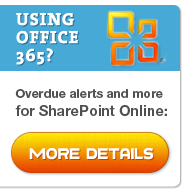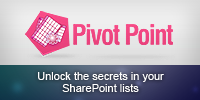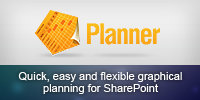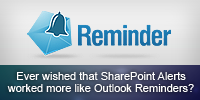This part of the Troubleshooting SharePoint Email Alerts guide covers how to verify that the SharePoint Timer jobs that send these alerts are running correctly.
If you are getting the Initial confirmation emails but not the Alerts emails then this may be the culprit.
Its probably the least understood part of the troubleshooting process; reading through the newsgroups/blogosphere you will notice lots of posts explaining how something seemingly random like disabling and enabling alerts fixed someone’s problem, who said Reboot? 😉 – but not another.
But hey, whilst its nice to understand why something worked – sometimes we just need to get it working!
Check the “Windows SharePoint Services Timer” service (owstimer.exe) is running
If its not running try and start it. Check the Windows Event logs for problems – any problems are almost certainly to do with the account its running under and permissions given.
Check the Timer Jobs Status in SharePoint Central Admnistration
SharePoint 3.0 Central Administration > Operations > Timer Job Satus
Check for any columns where status != Succeeded and progress < 100% for clues. Check the last Started time is in the range you would expect (different jobs run on different schedules, check the Timer Job Definitions)
Use STSADM to verify properties
Note – To add to STSADM’s to paths use SET PATH=%PATH%;"c:Program FilesCommon FilesMicrosoft Sharedweb server extensions12BIN"
STSADM -o getproperty -url http://YourSiteURL -pn alerts-enabled
You should see <Property Exists=”Yes” />
STSADM -o getproperty -url http://YourSiteURL–pn job-immediate-alertsYou should see something like the default (but can be changed) <Property Exists=”Yes” Value=”every 5 minutes between 0 and 59” />
Use STSADM to reset properties
Some users have reported that even though these properties are listed correctly above, simply resetting them solved the problem. Be aware, some but not all have reported that this can remove existing alerts.
stsadm –o setproperty –url http://YourSiteURL –pn alerts-enabled –pv Falsestsadm –o setproperty –url http://YourSiteURL –pn alerts-enabled –pv True stsadm –o setproperty -url http://YourSiteURL –pn job-immediate-alerts –pv “Every 5 minutes between 0 and 59"Reference for alerts-enabled and job-immediate-alerts properties
Use STSADM to re-register the alert templates
Again, some people have reported that this works with no agreement on the cause.
stsadm -o updatealerttemplates -url http://YourSiteURL -f "c:Program FilesCommon FilesMicrosoft Sharedweb server extensions12TEMPLATEXMLalerttemplates.xml" -LCID 1033Where LCID is your languages Locale ID, 1033 is English – US
Reference for updatealerttemplates operation
Other things to look at
See Steve Chen and harikumh’s posts where they talk about checking through ULS jobs and the database tables that underpin SharePoint Alerts.
- ImmedSubscriptions (Alerts for emails that are sent immediately when changes occur)
- SchedSubscriptions (Daily or weekly scheduled alerts)
- EventLog (Events for which only non-immediate alerts exist)
- EventCache (Events for which users have requested alerts. WSS inserts events into this table as they occur)
- TimerLock (Records the server that processes the timerjobs)
Of course if you get to this stage you may want to consider placing a call to Microsoft Product Support.
Further reading
KB942989 If you back up a SharePoint web application and then restore it t a new farm, some SharePoint timer jobs are not restored successfully – now fixed in Post Service pack 1 hotfix 941422 Jan 31st 2008 and subsequent cumulative updates.
Steve Chen – blogs.technet.com/steve_chen – Alerts in SharePoint (Troubleshooting MOSS/WSS)
Harikumh – Troubleshooting Alerts